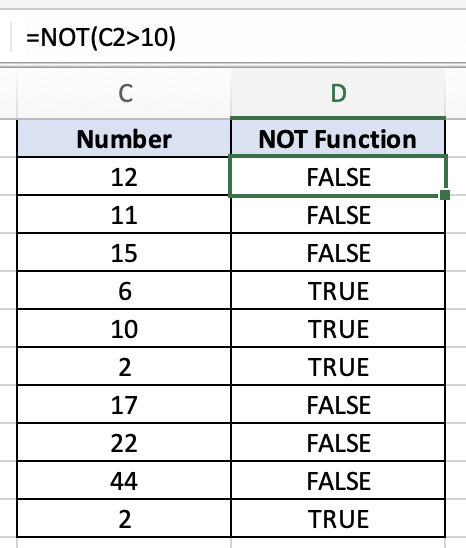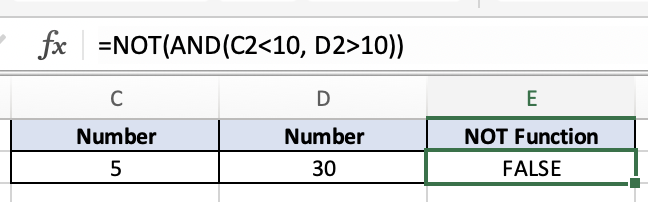NOT Function - Excel
Overview
The NOT function in Excel is a useful tool for reversing a logical value in a formula. It takes a single logical argument and returns TRUE if the argument is FALSE, and FALSE if the argument is TRUE. This function is particularly handy when you need to flip the result of a logical test.
Example:
=NOT(C2>10)
Syntax:
=NOT(logical_test)
logical: This is the logical value or expression that you want to negate. It can be either TRUE or FALSE, or a cell reference containing a logical value.
TRUE Example
In this example, the NOT function gives us a TRUE result because C2 is not greater than 10. If we we’re not using the NOT function and simply had C2 is greater than 10, this would be FALSE because C2 equals 5. But since it’s in the NOT function it returns the opposite which in this case is TRUE.
FALSE Example
In this example, the NOT function gives us a FALSE result because C2 is greater than 10. If we we’re not using the NOT function and simply had C2 is greater than 10, this would be TRUE because C2 equals 12. But since it’s in the NOT function it returns the opposite which in this case is FALSE.
Nested Examples
In this example, I'll demonstrate how other functions can be used within the NOT function. We included the AND function within a NOT function. We asked if 10 is greater than C2, which is 5, and it’s TRUE. We also asked if D2, which is 30, is greater than 10 and that is also TRUE. Since both statements are TRUE within the AND function, the output should be TRUE but since they are in a NOT function the output becomes FALSE.
In this example, I'll demonstrate how the NOT function can be used within another function. We include our NOT function within an IF function and you can see that although C2, which is 5, is not greater than 10, the IF statement still returns the TRUE value because it’s within a NOT function making the statement TRUE. The final output is “This is FALSE but was reversed”, which is the TRUE value.